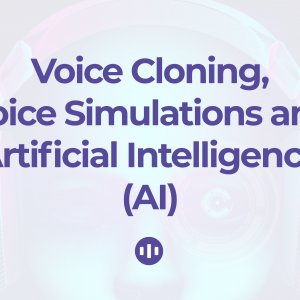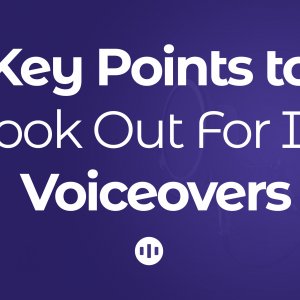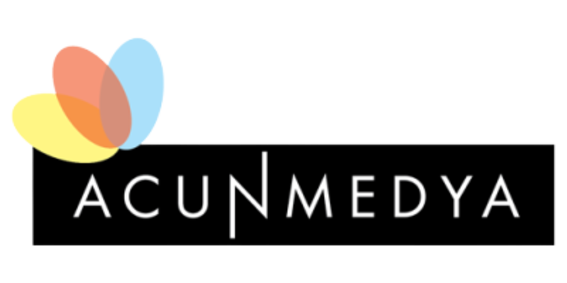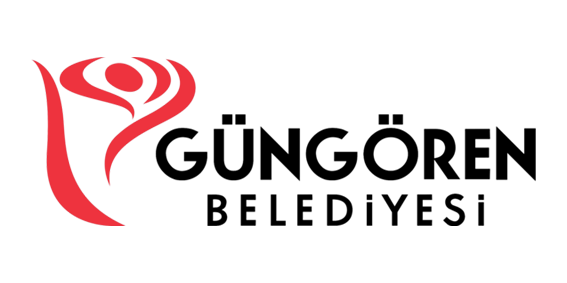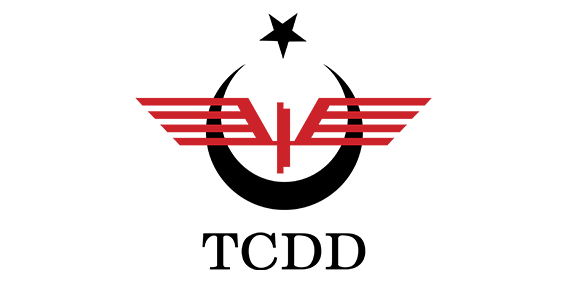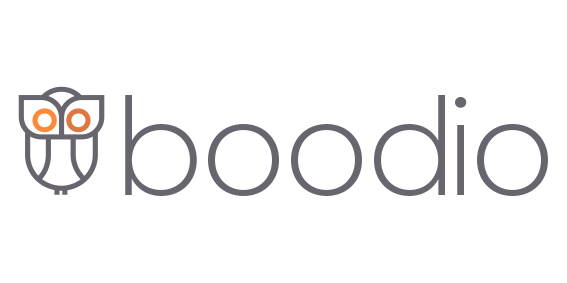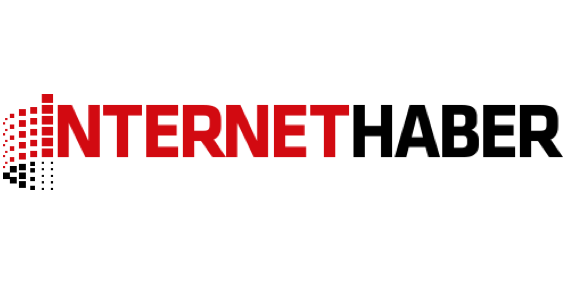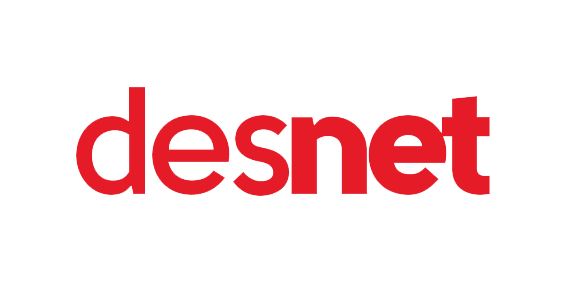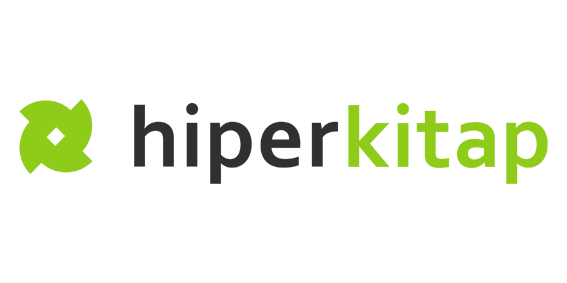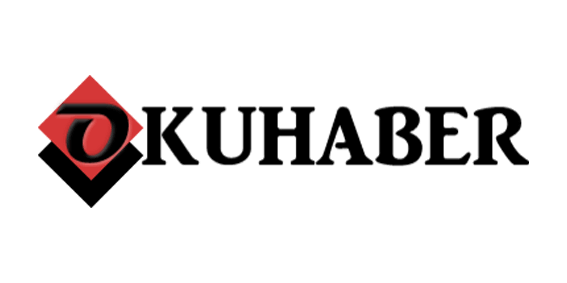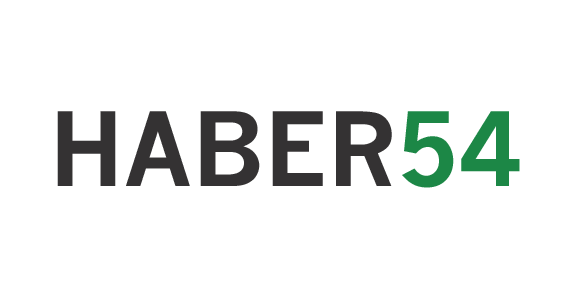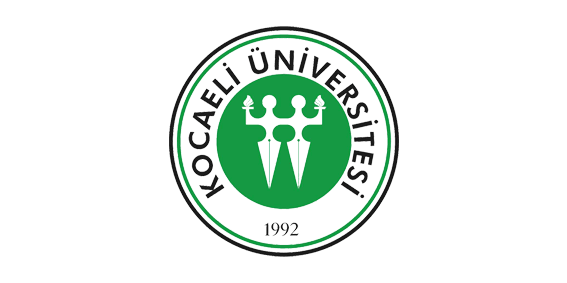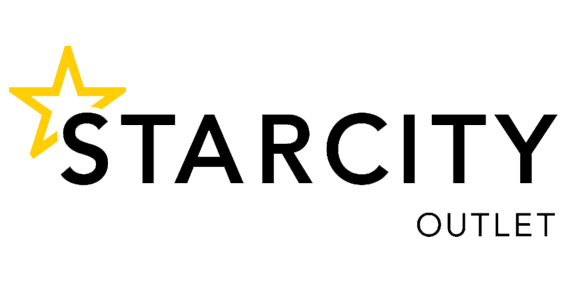Welcome to Voiser Studio!
1- Waiting Time Between Sentences
You can click on the waiting time button at the end of the lines to choose how long the halts will be between sentences.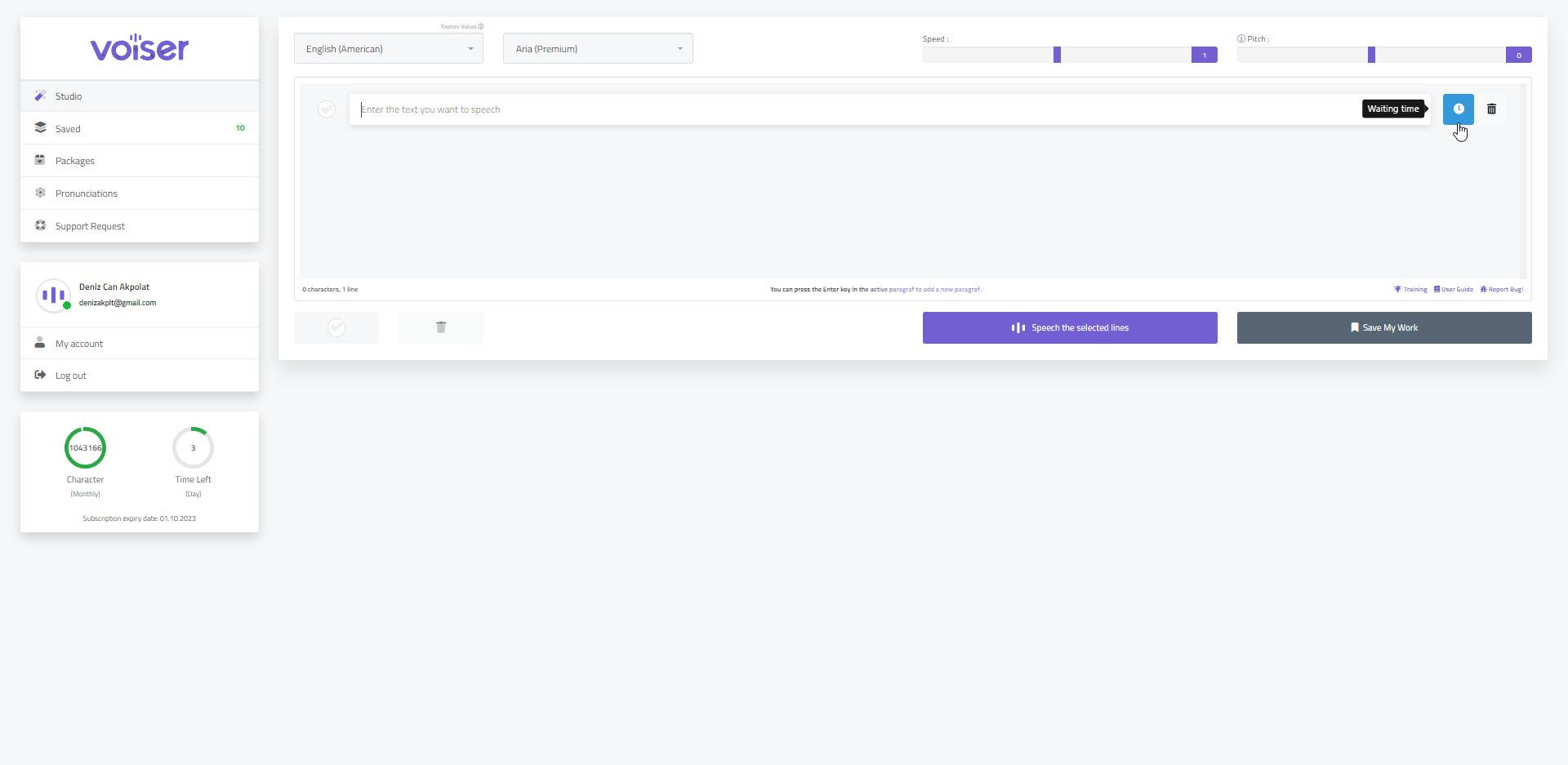
2-Adding a New Line
Simply press enter to start typing in a new line.
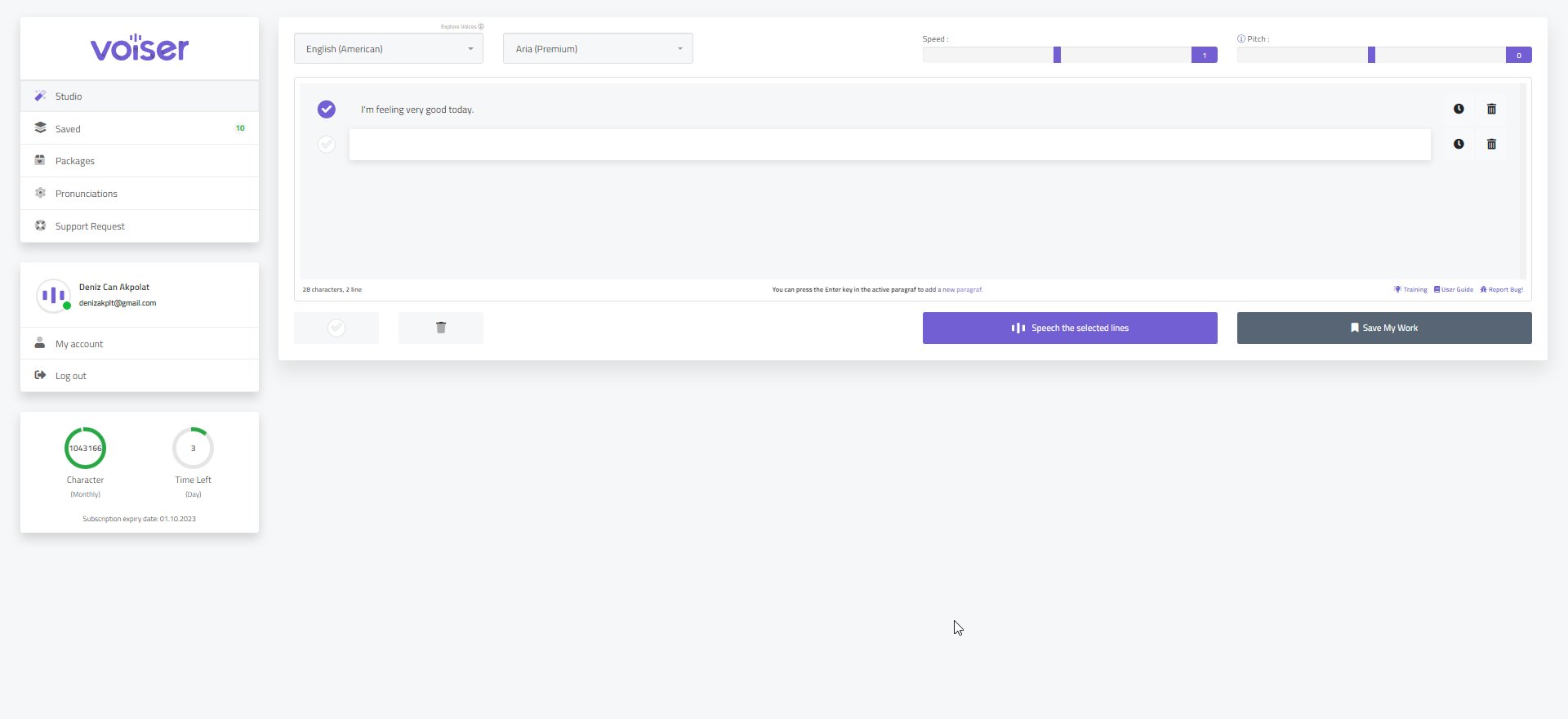
3- Deleting a Line
Press on delete, or click on the trashcan button at the end of the line to remove it.
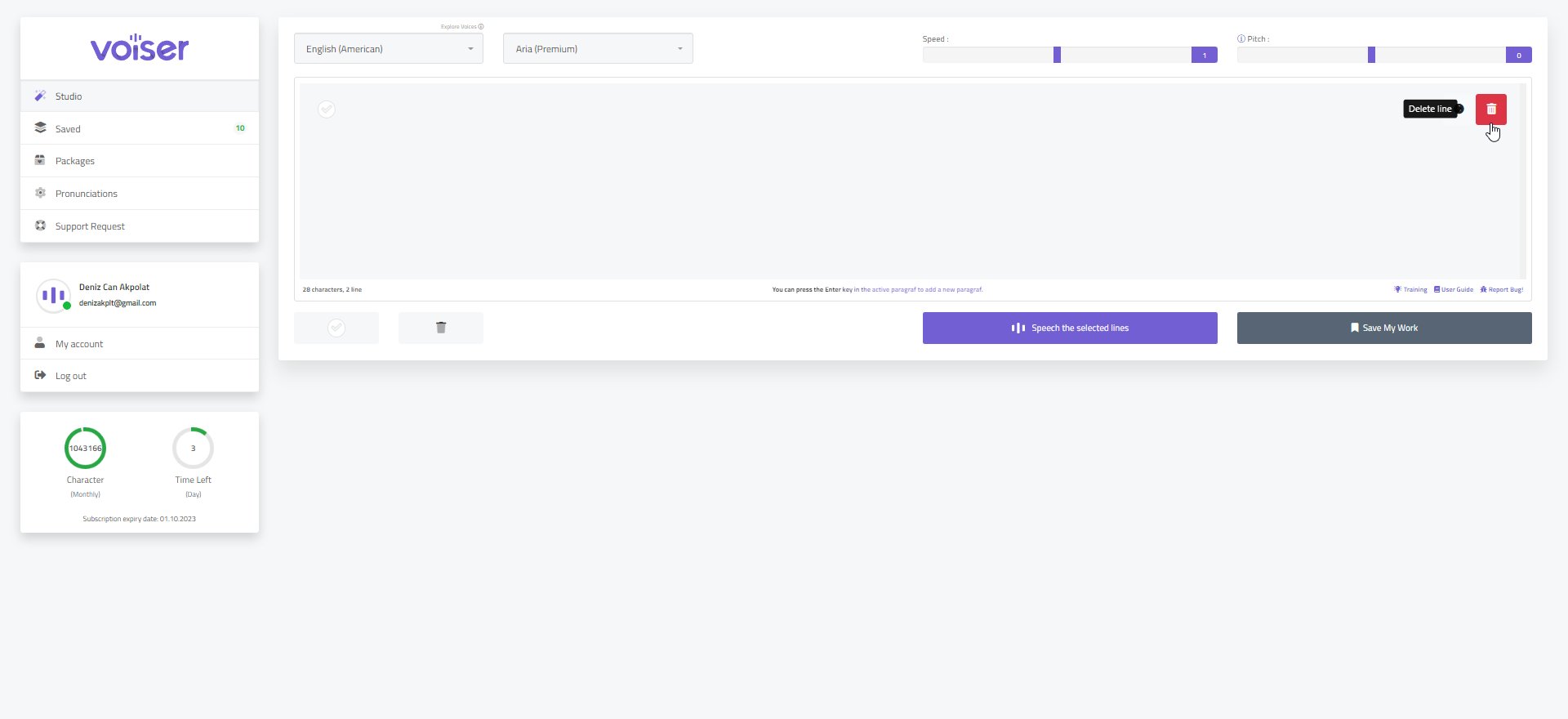
4- Voice Pitch and Speed Settings
You can customize the enthusiasm of the voice with the pitch setting and the tempo of the voice with the speed setting. The default values are the most moderate, however you can create new tones by adjusting the pitch and speed values.