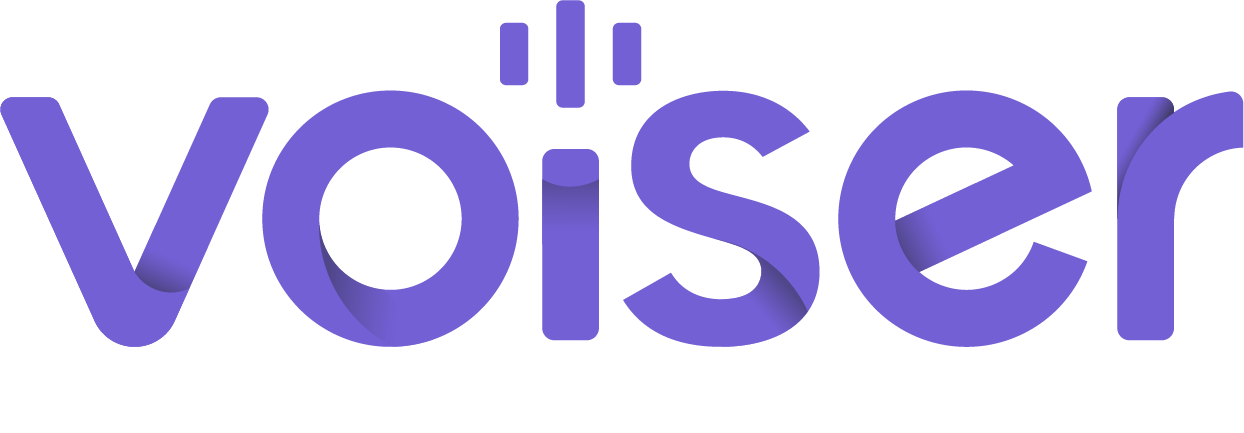Information Repository
How do I create a Voiser account using the mobile app?
Log in to the app.
From the screen that appears, select the feature you want to use and click on it.
(Speak - Translate Text to Voice or Transcribe - Translate Text to Voice)
The first thing you will see is the Voiser Studio area. You can do a little
experiment here if you wish.
Click on the "Profile" icon at the bottom right.
Click the "Sign In" button on the profile screen.
You can register quickly with your Google or Facebook account by clicking the "Continue with Google/Facebook" buttons on the "Login" screen.
If you would like to register by email; click on "Continue by Email".
Enter your e-mail address in the relevant field and click the "Continue" button.
Fill in the registration form with your name, email address and password.
Click on the "Register" button to continue your process.
You will receive a confirmation email to the email address you shared. To verify your account, enter the 4-digit confirmation code sent to your e-mail in the relevant field and click the "Confirm Account" button.
Once your account is verified, you can start using Voiser's text-to-speech and
voice-to-text conversion features on your mobile device.